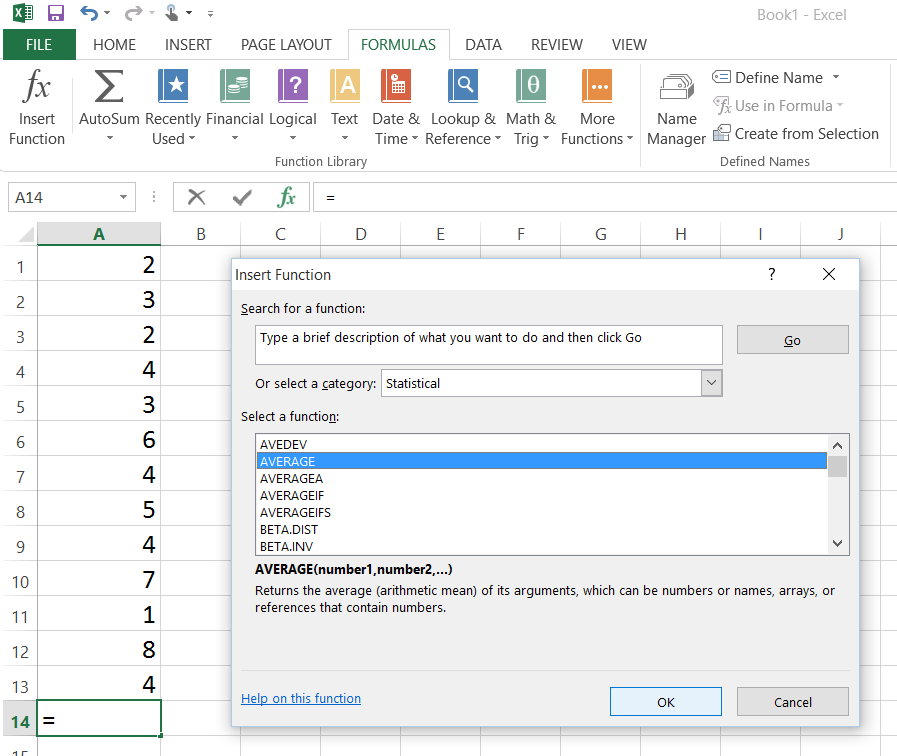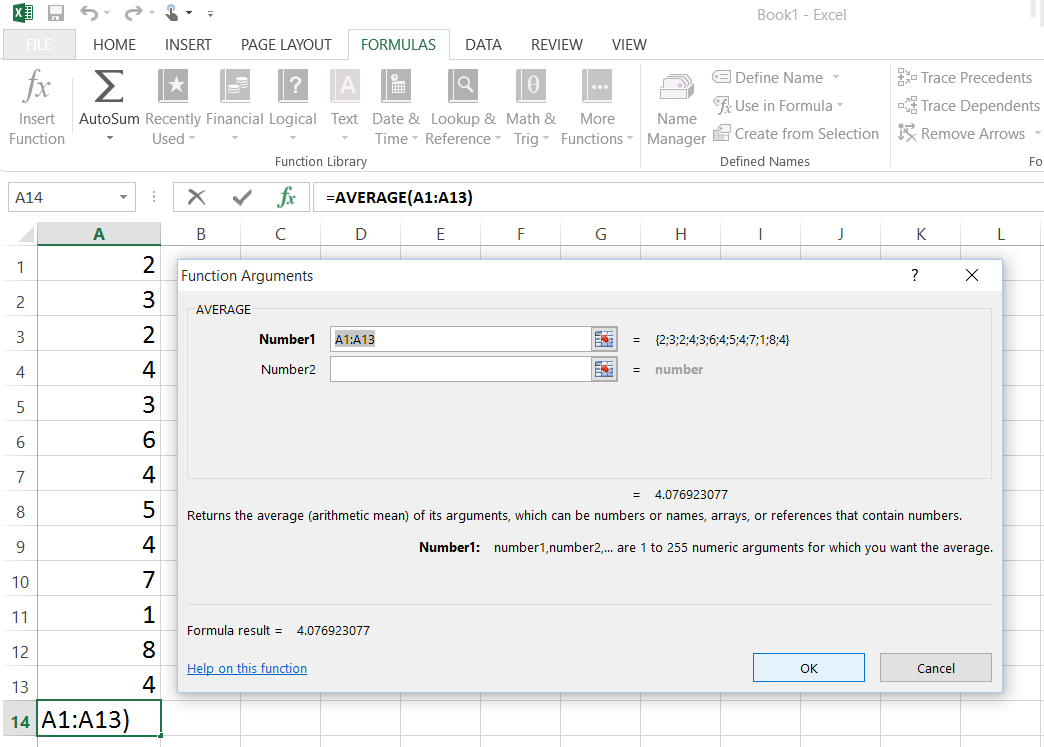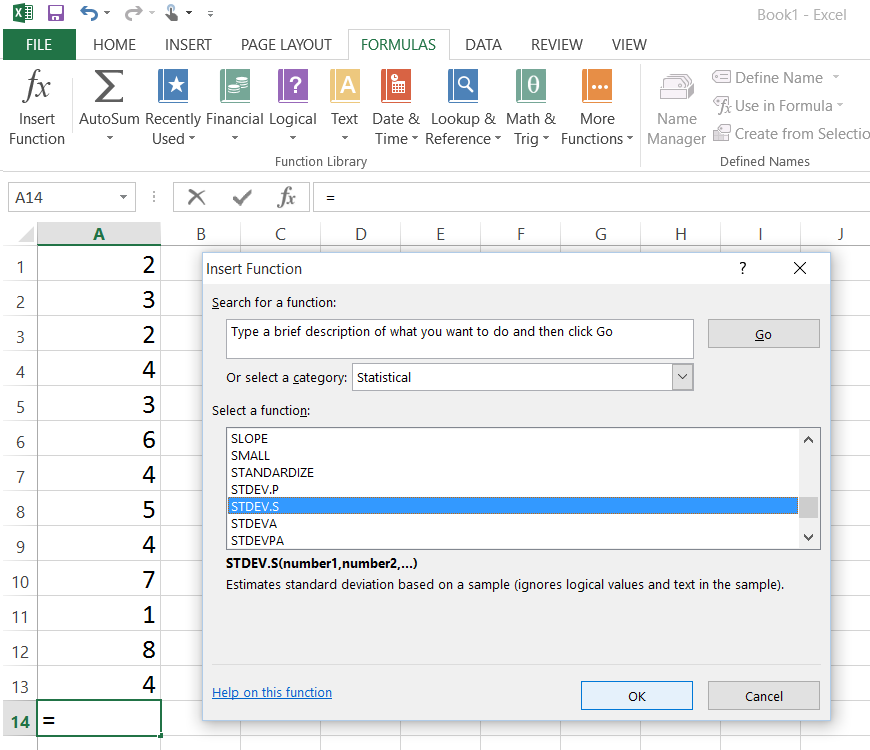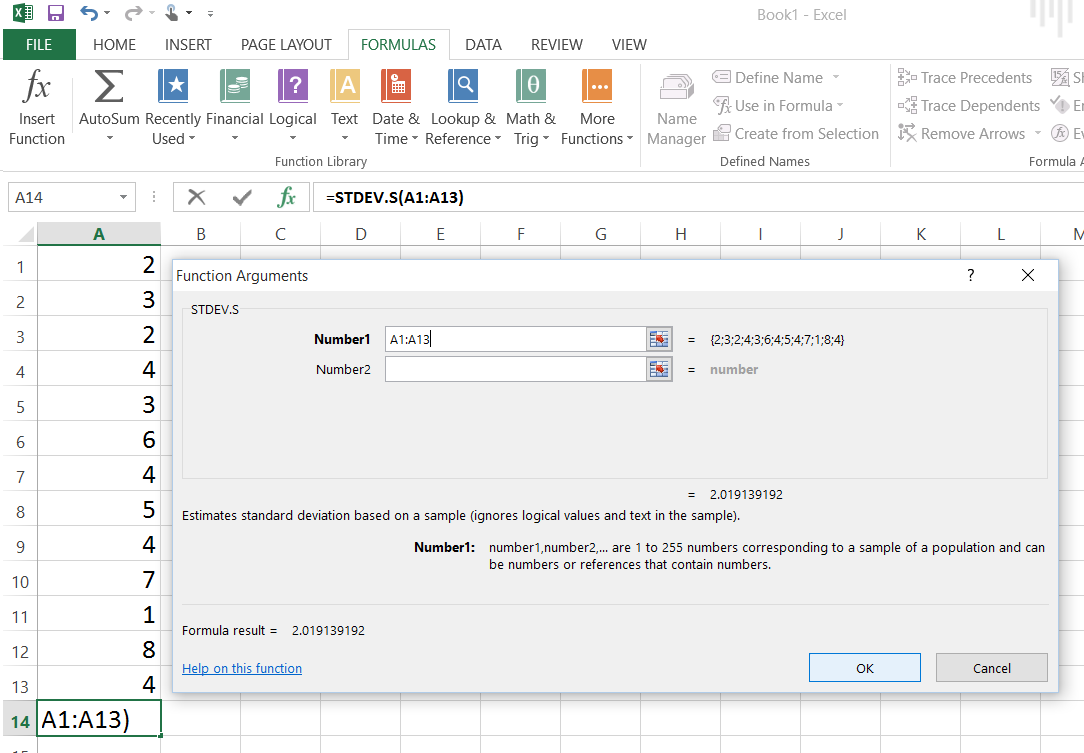Finding the Mean
Enter the scores in one of the columns on the Excel spreadsheet (see the example below). After the data have been entered, place the cursor where you wish to have the mean (average) appear and click the mouse button. Select Insert Function (fx) from the FORMULAS tab. A dialog box will appear. Select AVERAGE from the Statistical category and click OK. (Note: If you want the Median, select MEDIAN. If you want the Mode, select MODE.SNGL. Excel only provides one mode. If a data set had more than one mode, Excel would only display one of them.)
Enter the cell range for your list of numbers in the Number 1 box. For example, if your data were in column A from row 1 to 13, you would enter A1:A13. Instead of typing the range, you can also move the cursor to the beginning of the set of scores you wish to use and click and drag the cursor across them. Once you have entered the range for your list, click on OK at the bottom of the dialog box. The mean (average) for the list will appear in the cell you selected.
Finding the Standard Deviation
Place the cursor where you wish to have the standard deviation appear and click the mouse button.Select Insert Function (fx) from the FORMULAS tab. A dialog box will appear. Select STDEV.S (for a sample) from the the Statistical category. (Note: If your data are from a population, click on STDEV.P). After you have made your selections, click on OK at the bottom of the dialog box.
Enter the cell range for your list of numbers in the Number 1 box. For example, if your data were in column A from row 1 to 13, you would enter A1:A13. Instead of typing the range, you can also move the cursor to the beginning of the set of scores you wish to use and click and drag the cursor across them. Once you have entered the range for your list, click on OK at the bottom of the dialog box. The standard deviation for the list will appear in the cell you selected.
Del Siegle, Ph.D.
Neag School of Education – University of Connecticut
del.siegle@uconn.edu
www.delsiegle.com