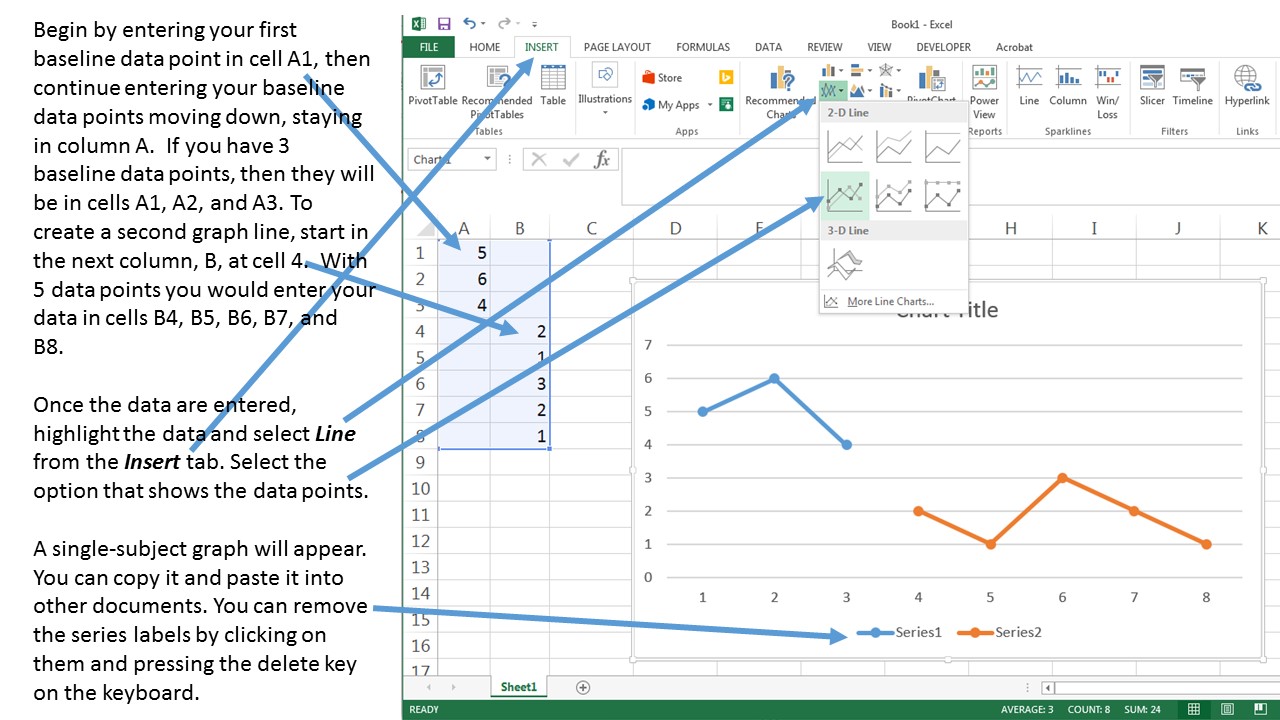In order to create a graph with broken graph lines, such as for a single subject A-B research design, you must stagger the baseline data and intervention data in two separate columns on your Excel spreadsheet before creating the graph.
The following directions are for Excel in Office 2013:
The following directions are for Google Sheets:
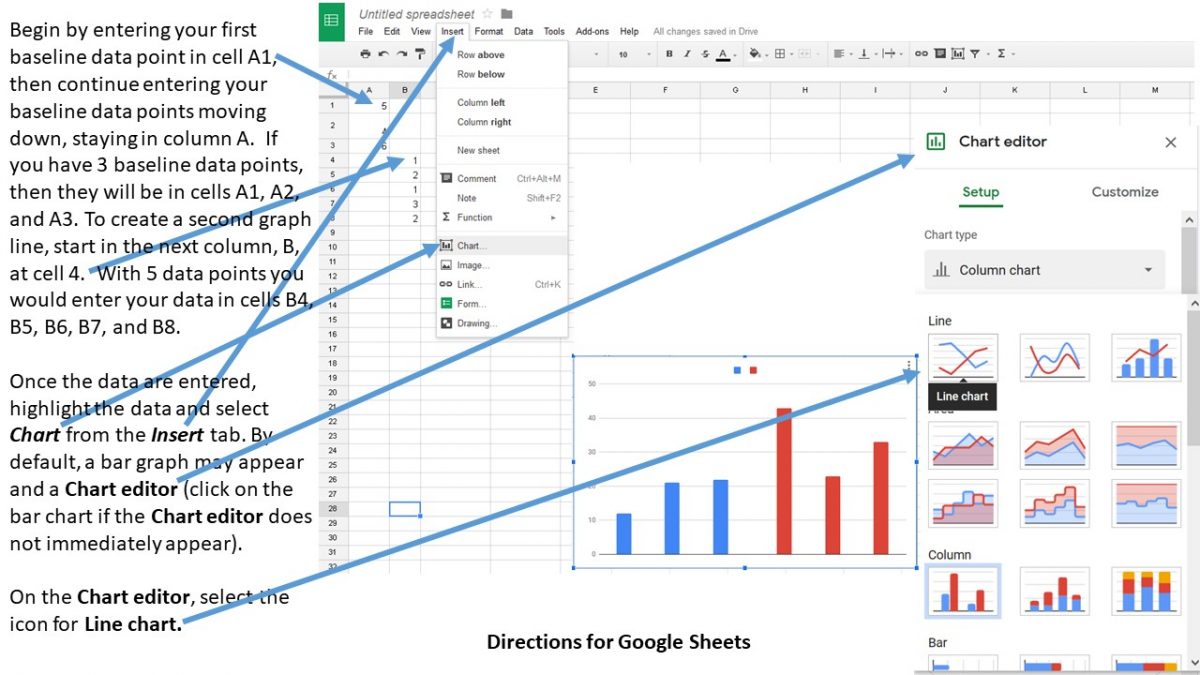
Del Siegle, Ph.D.
updated 6.19.2019